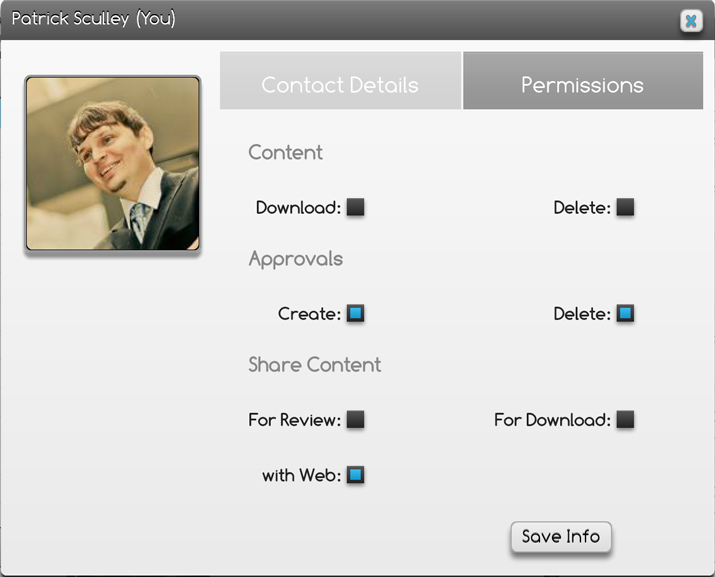User Permissions

Account Owner
Account AdminAccount Admins have full access to create/update/delete anything (approvals, content, projects, playlists and contacts)
Can assign user access levels and permissions
Assign users this role by creating a new Account Contact and setting their Access = Admin
Create Project/Playlist
Project/Playlist MemberOnly see projects/playlists they are members of
Can create tasks and comments within Projects/Playlists they are a member of
May edit any task or comment within projects they are a member
May not download audio/video content unless granted permission to do so; however, Project Files (items within the Files tab) can be downloaded by any Project Member
Can share content for web review within Projects they are a member of
Only see contacts that are members of projects/playlists that they too are a member of
Assign users this role by inviting them to a Project/Playlist or setting their Access = Project/Playlist Member
External Users
The following permissions can be set per user:
Modify user permissions by editing their Contact info and selecting "Permissions".

Support Tutorial
Access Levels control who has access to your account
Account Owner
Account Admin
Create Project/Playlist
Project/Playlist Member
External Users
Permissions give you additional control over access
The following permissions can be set per user:
Modify user permissions by editing their Contact info and selecting "Permissions".
Description
This article explains how to control who has access to your account.
This article explains how to control who has access to your account.
Used for